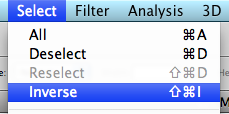These photographs are off the behance.net site. They are 3D photographs, which can be seen better using the 3D glasses.
Stereoscopic vision, stereopsis and stereovision are different names for a single phenomenon. 3D photographs are made by fusing together two different images and the brain produces an image from it. The word 'stereo' means solid and firm, which is an indication towards the three dimensions of a solid object.
These are some images that I found off Google.
This image of the Avatar characters appears to follow you when you move whilst wearing the glasses. It comes out very sharp and the quality is really good making the photograph outstanding.
How To Make A 3D Image
Drag an image into Photoshop
Duplicate the layer
Select top layer (Background copy)
Image- Adjustments- Levels
Change the drop box to red
Change both the level boxes to 0
Then select the Bottom layer
Change the drop box to Green
And the levels to 0
DON'T PRESS OK YET!
Then just change the drop box to Blue
Again changing the levels to 0
NOW PRESS OK
Select the TOP layer (Background copy) and change it from normal to Screen
Then click on the Move Tool
Move the top picture a small bit down and to the right
This should make the colours from the layers show through, making it look 3D, you can check this by using a pair of 3D glasses.
Final Image
Crop the image so the red line around the top and side of the photograph is removed, this neatens off the image and makes it look more professional. I enjoyed creating the 3D image and the outcome worked well as my image appeared 3D with glasses on. Also creating a 3D image was quite simple when told how to do it properly.
This technique can also be done by taking a photograph when looking through the left eye and then taking another photograph looking through the right eye. Then the layers are put over each other and the process is repeated like the previous one, this also creates a 3D image.